Your User Profile
Accessing Your User Profile
You can access your User Profile settings in two ways: from the top menu, and from the sidebar menu.
Hover over your name in the top menu of Pressbooks. In the menu that appears, you can either click on your name or “Edit My Profile” to be brought to the User Profile settings page.
Hover over Users on the left sidebar menu and select Your Profile to be brought to your User Profile settings.
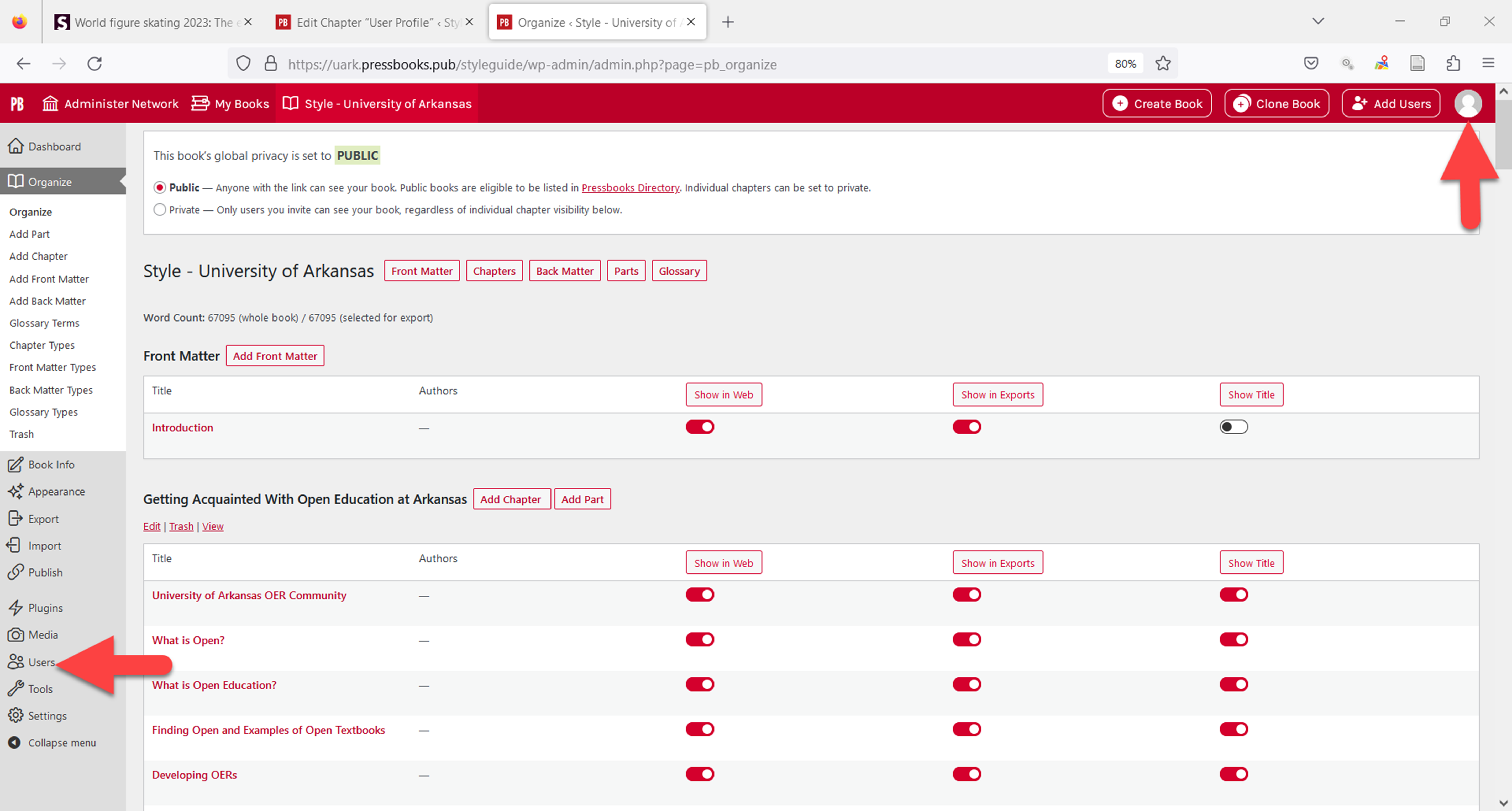
Personal Options
The options control your experience with the interface. Please note: Language in this context allows you to set the interface language, it does not affect the language of the book.
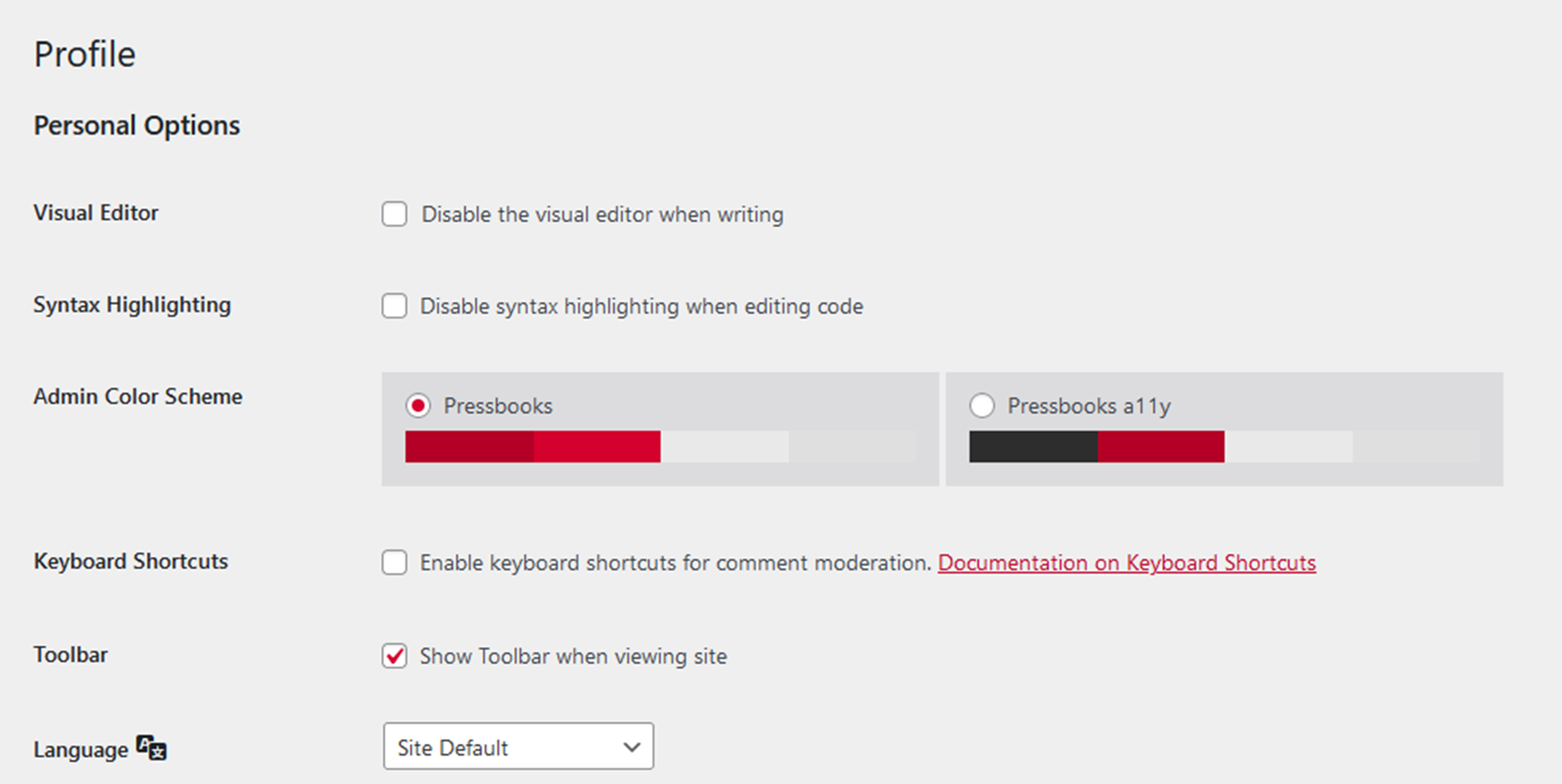
Name
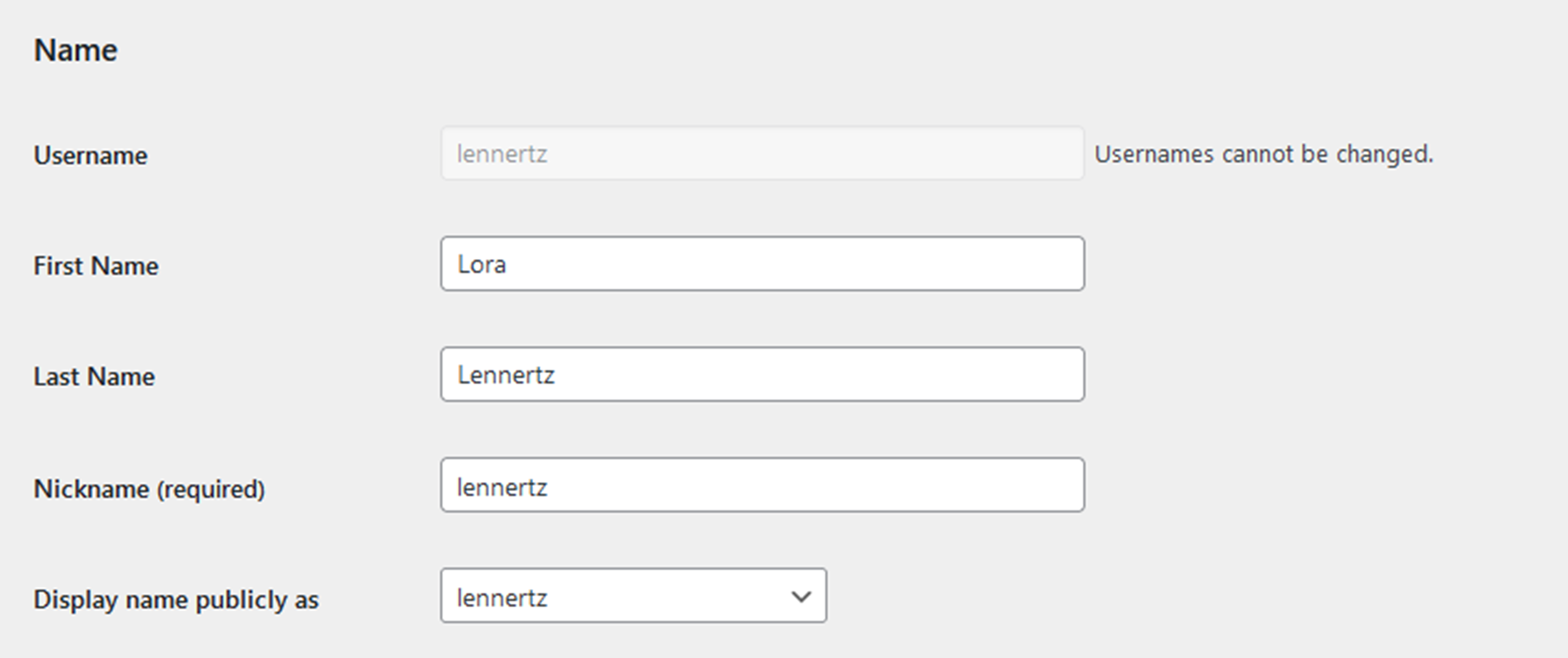
Username: Your username is the only piece of account information that you cannot change. This is assigned by the OER librarian.
First Name and Last Name: Insert your first and last name if you would like your name to display in the interface instead of your username.
Nickname: Your nickname defaults to your username. This can be changed if you’d like your username to display as something different.
Display name publicly as: Choose whether the name that displays in the Pressbooks interface is your full name, your first name, your last name, your username, or your nickname.
Contact Info
Email: Here, you can view what email is associated with your Pressbooks account. By default, this field will be filled by the OER librarian with the email address provided to you by the University of Arkansas and will be the email used to register you for Pressbooks. Please do not change your email address without consulting with the OER librarian first.
Website, Twitter, LinkedIn, Github URLS: Insert your contact information for various services that you would like associated with your Pressbooks account. We do not require or display this information in our interface.
About Yourself and Account Management
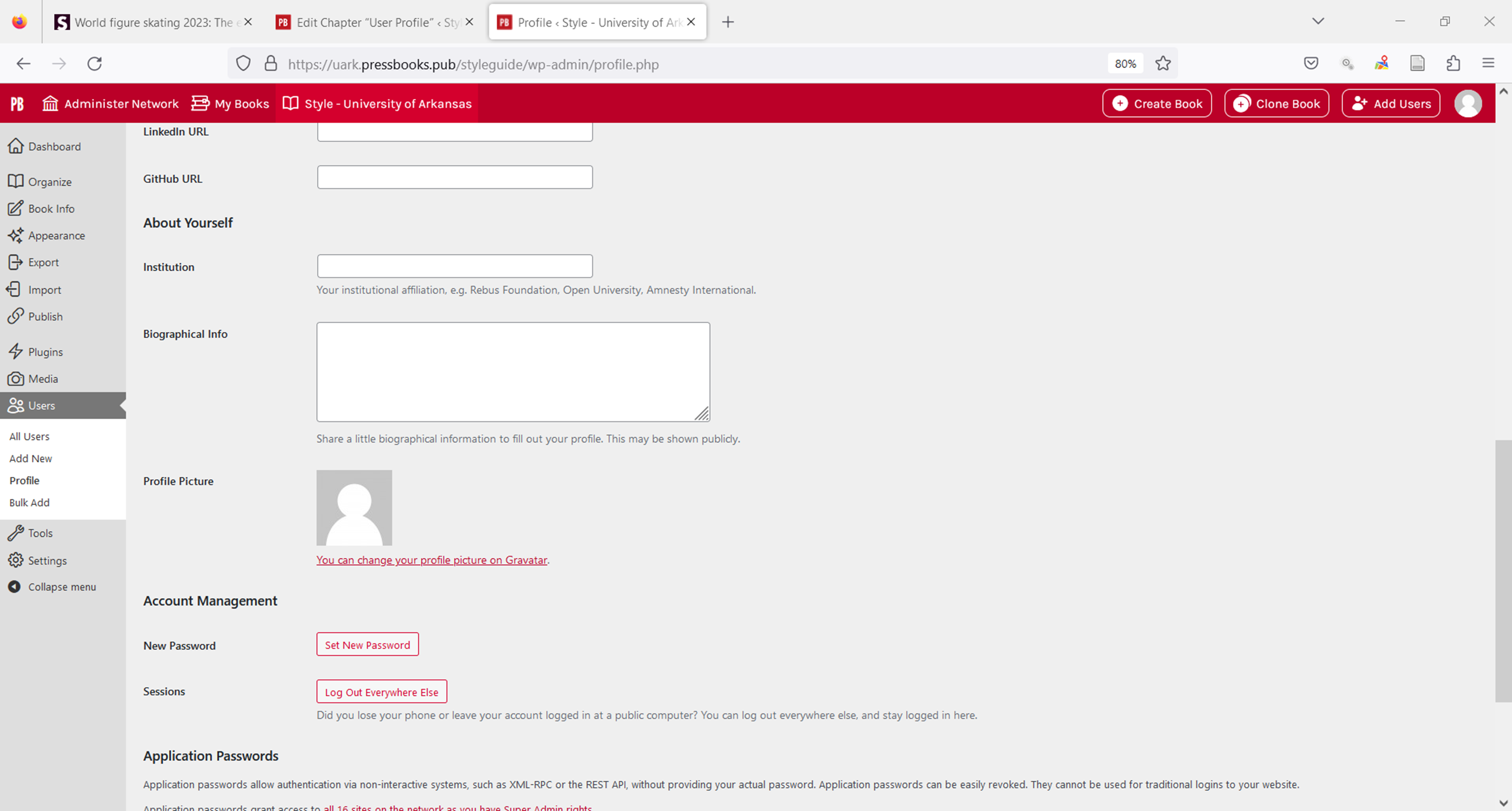
The information provided in the About Yourself section is for other author/editors to see in our Pressbooks account. The information is not included in the works that you create within Pressbooks.
Biographical Info: Insert a description about yourself. This info is visible to network administrators.
Profile Picture: Add a profile picture to Pressbooks by associated to your account through Gravatar.
New Password: Change your password while logged into Pressbooks. Click “Generate Password” to generate a random password for your account. If you don’t want a random password, erase the random generate characters and insert a password of your own. If you no longer remember your password, please contact the OER department for resetting.
Sessions: Log out of your account from multiple devices or browsers at once by clicking “Log Out Everywhere Else.”


Feedback/Errata