Removing, Restoring and Permanently Deleting Content
Removing (trashing) parts and chapters
You are able to remove parts and chapters easily. Content that is deleted but not permanently removed are placed in the trash. There are two ways in which you can trash a chapter or part.
While in the editing function for the section, you are able to trash the section from Status & Visibility. Click the Move to Trash link to remove the item.
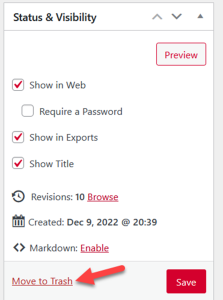
You are also able to temporarily remove a part or chapter from the organize screen. Highlight the section you would like to remove and select Trash from the actions listed below.
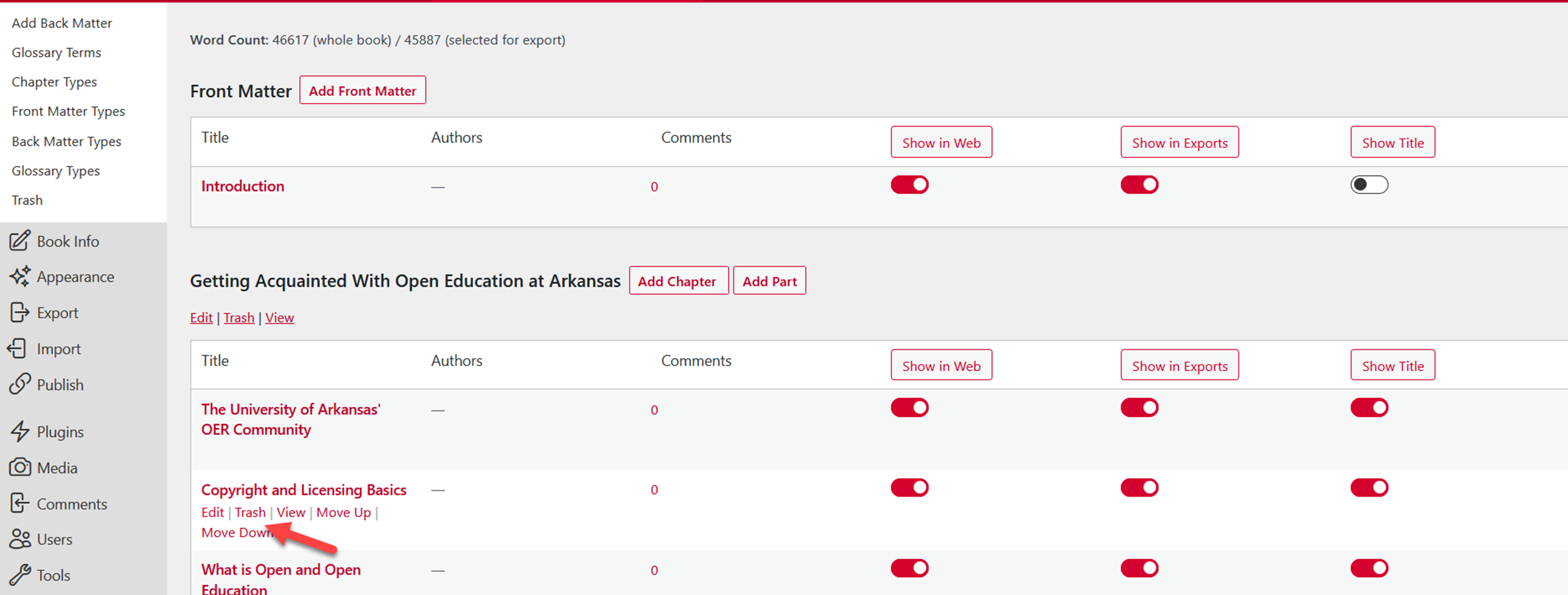
To restore Trashed Content
- Click Organize > Trash in left sidebar menu of your book’s dashboard
- Find the title of the content you want to restore and click Restore
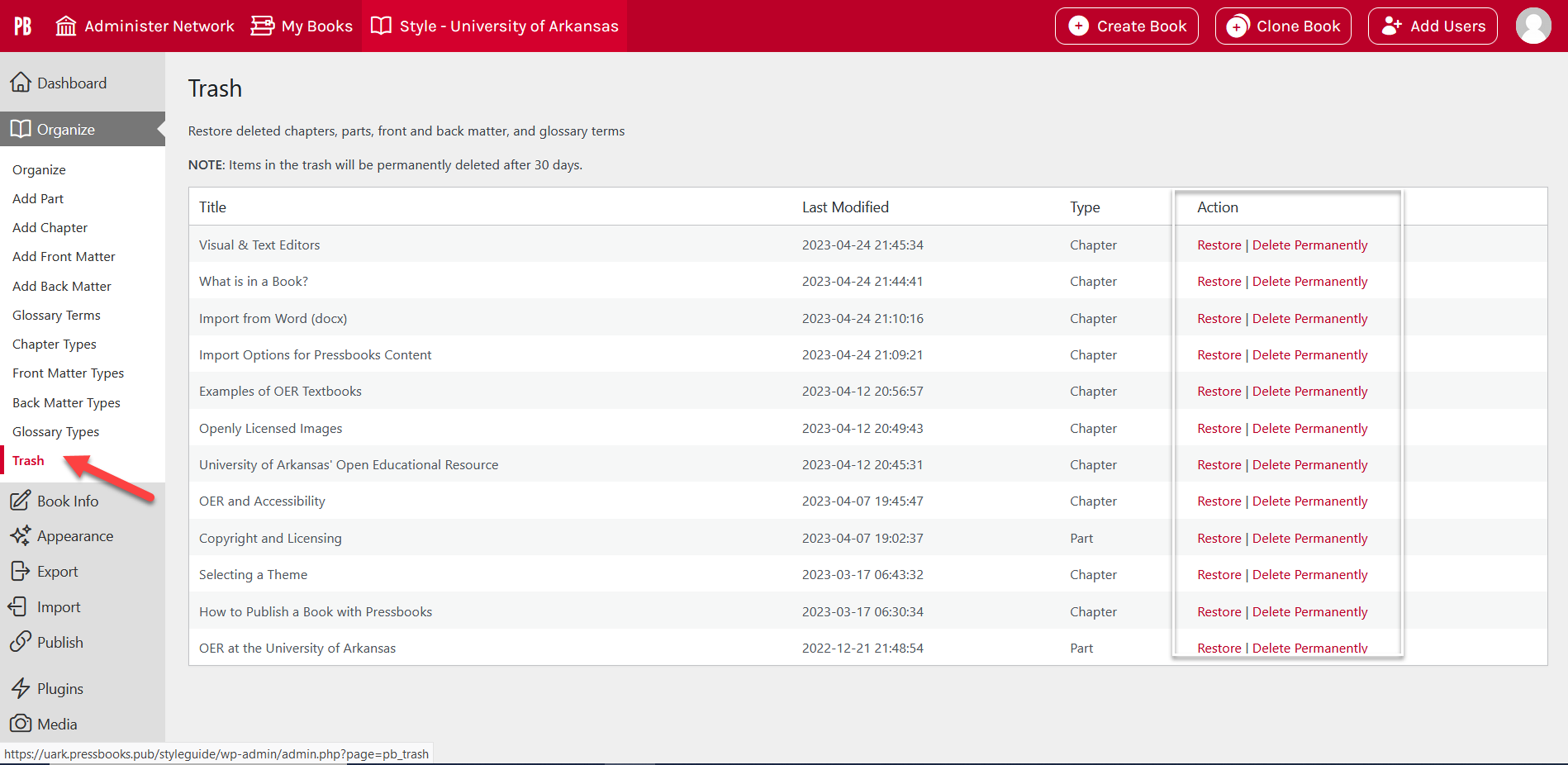
The content will be automatically restored can be accessed and edited from the Organize page.
To Permanently Delete Content
If you want to permanently delete content:
- Click Organize > Trash in left sidebar menu of your book’s dashboard
- Find the title of the content you want to permanently delete and click Delete Permanently
Once you have permanently deleted content from your book, it cannot be restored or retrieved. The slug (URL) that it had been using will become available for use.
a part of a URL which provides target information. Slugs may be created to provide linking access to across parts of your webbook


Feedback/Errata